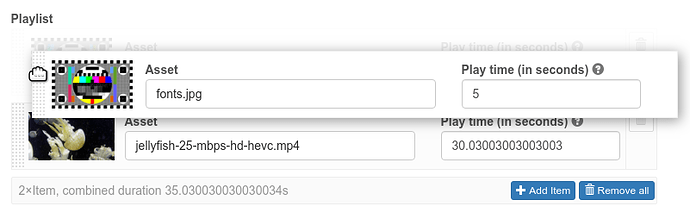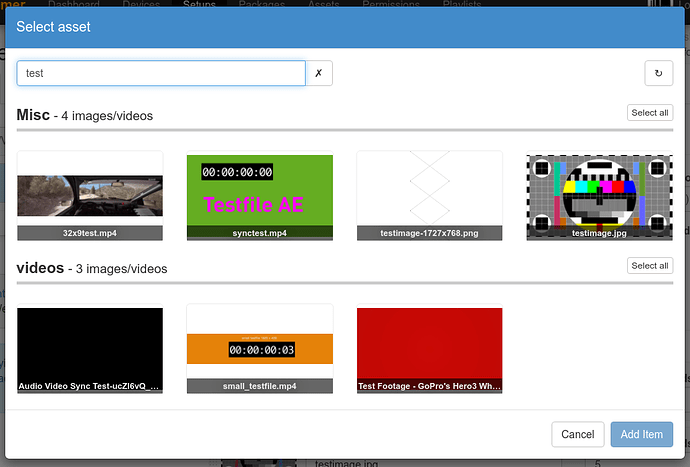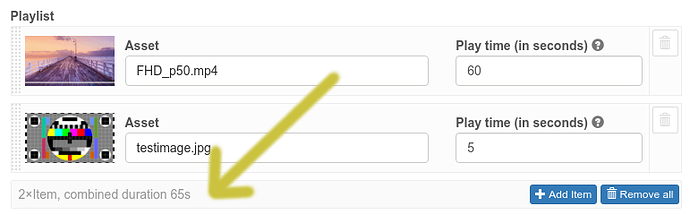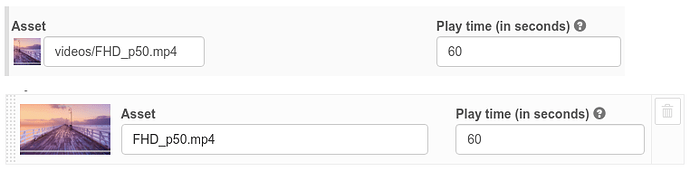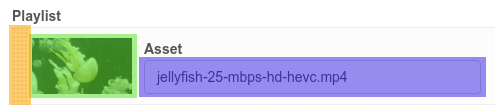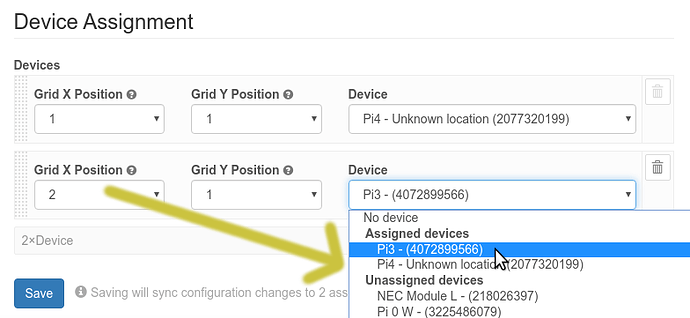New Setup Editor
A new preview version of the setup configuration editor is now available. But first a warning:
This is the very first version and there might be undiscovered bugs. As the editor is in charge of updating the configuration of a setup, a bug might result in unintended setup configuration changes when saving your configuration. For now, please use the editor only for setups where this isn’t a problem.
You can enable it by visiting your account page and selecting “Experimental: Use new setup configuration editor”:
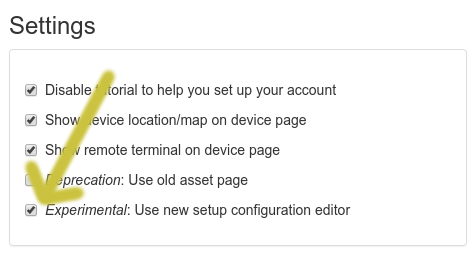
When you now edit a setup, a few details have changed:
Drag & Drop for any list item
You can now drag/drop any item in a list-type option. This includes most playlists, like the one used in the HD image/video package. Just grab an item on the handle on its left side to move it around within its list:
New asset selector
Clicking on an exiting asset in your configuration or using the Add button for a list will now open a new asset chooser:
You can:
- Search your assets
- Select a single asset
- If you used the Add button in a playlist: select multiple assets to append multiple assets to the playlist.
Right now the asset chooser is still pretty minimal and there are a few ideas that will be added in the future:
- Selecting HEVC 4K videos (yes, we’re slowly getting there!)
- Uploading new files right in the asset chooser.
- Different views (thumbs/list/etc…)
- Maybe more? Post your suggestions in the comments
List summary
Each list now has a summary text. For playlists, this includes to total duration of items added to the list. This makes it easier to created synced setups as you can now directly see the total duration of a playlist.
Duration mismatch warning
For a playlist, the system can now detect if the configuration duration for an asset matches the asset’s duration. This allows you to easily see differences that might result from switching an asset but forgetting to update the corresponding duration. Clicking on the orange clock button will update the duration to the asset’s duration:
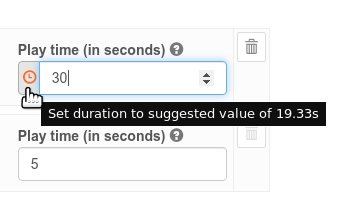
Bigger thumbnails for assets
Just compare the before/after screenshot of editing an asset within the HD image/video player. The larger thumbnails should make it a lot easier to see what’s going on in your playlists.
Feedback very welcome
As mentioned at the very beginning of this post: This is the first release and there might still be issues. Your feedback will be very helpful in speeding up the process of switching over completely to this editor. If you find any problem or have a suggestion, feel free to post. Thanks!