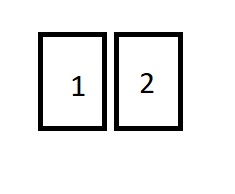The current testing release adds this ability and this post summarizes how this works and how you set it up.
Put together the Pi4 as usual, then connect two displays to both micro HDMI ports (don’t forget to purchase an adapter if you only have normal HDMI cabled!):

The left port is the first and primary HDMI port, while the right one is the secondary port. If you only connect a single display, use the left/primary port.
Then install info-beamer hosted. Note that right now you still need the testing release. You can download that from https://info-beamer.com/download if you enabled advanced/developer options on the account page. After you’ve unzipped the install.zip file to an SD card, put it in the Pi 4 and power it up and register it with your account.
By default info-beamer will only output to the primary HDMI port. Let’s change that. Go to the device page of your Pi 4, and click on the Edit… in the Configuration section:
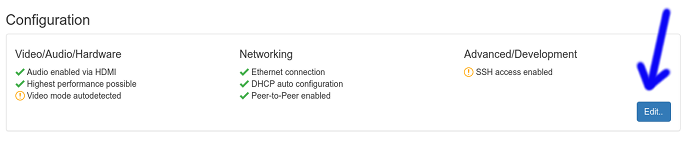
In the editor, first select Set fixed video mode / dual screen configuration, then choose a resolution. Right now it’s recommended to use 1080p 60HZ FullHD. The six different options below allow you to choose how your two display are arranged. I’ve selected the third option which arranged the secondary display right of the primary display:
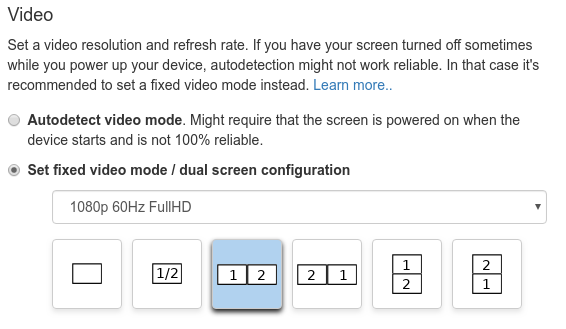
When done, click on Apply configuration and reboot device and your device will reboot after a few seconds and apply the new settings.
Both screens will now turn on and use the specified resolution. All that’s left to do is now to assign content. The easiest way is probably to import the HD player package. Then upload a 32:9 video file.
Right now the overall video decoder resolution is still limited to H264 with 1920x1080. So a 32:9 video, that would normally have a resolution of 3840x1080, must be preprocessed. The easiest way is probably to downscale to 1920x540. Get in contact if you need help with that. Alternatively you can also use 1920x1080, thereby doubling the vertical resolution, but that need another package to play as the HD player doesn’t have an option to place content with non-matching aspect ratio.
In the future this won’t be necessary once H265/HEVC support is added. You can then just use a 3840x1080 video file directly. Stay tuned.
Finally, assign the setup to your Pi 4 and it will show the video across both displays: