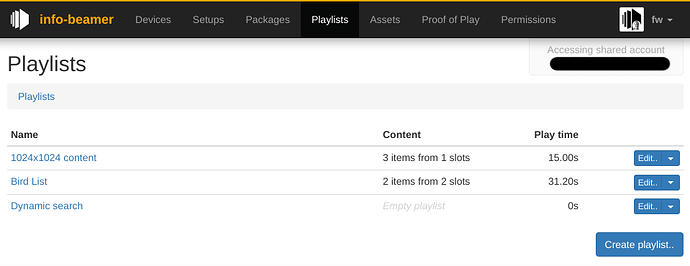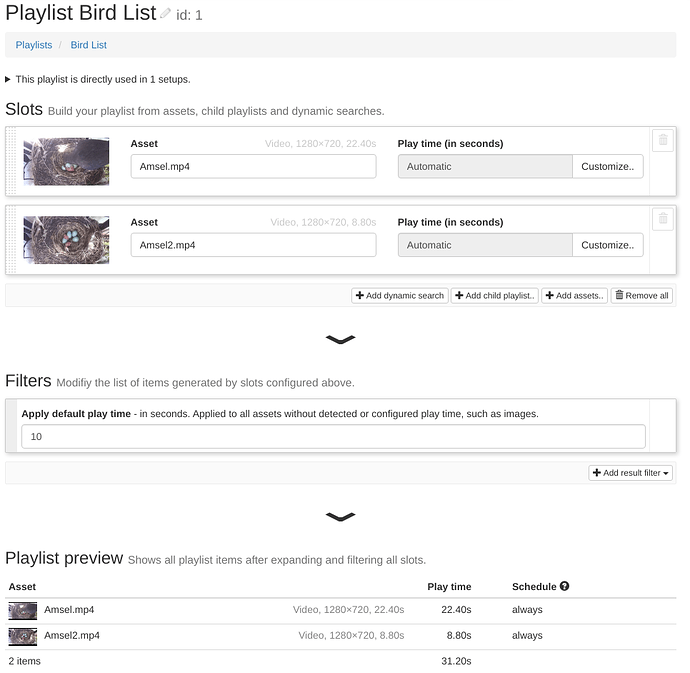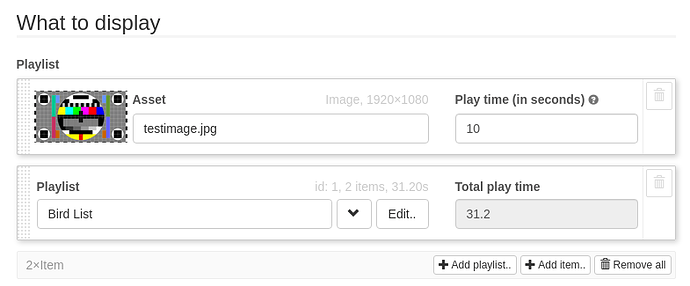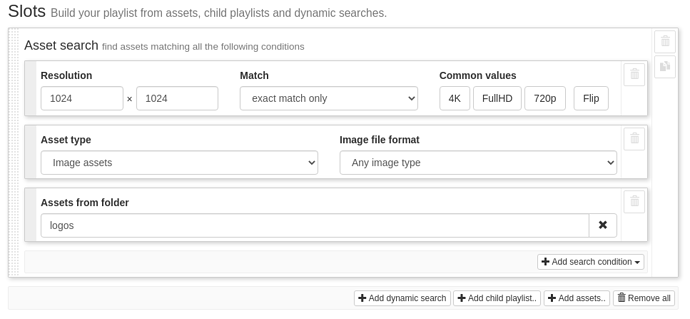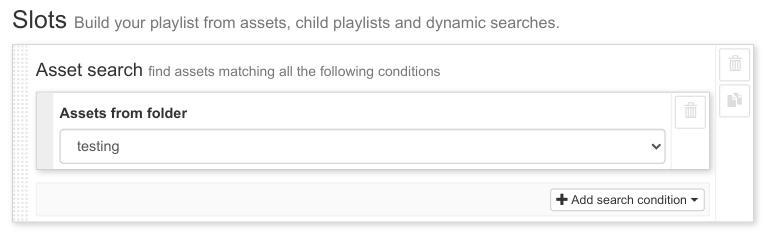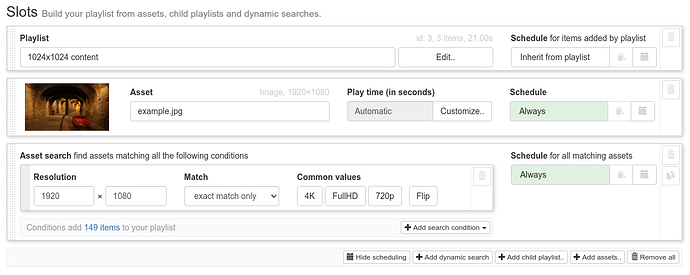Playlist support
(image generated by stable diffusion)
You can better organize your assets: info-beamer now offers native playlist support. Previously info-beamer had some support for playlist with the scheduled player for a while, but it has not been possible to share such playlists between different setups. The new playlist feature now allows you to do that and a lot more.
How it works
There is a new “Playlists” main tab in the dashboard. Visiting it shows you a list of all the playlists you have configured:
Clicking on one of the playlists brings you to the new playlist editor page:
The editor is divided into three parts:
-
Slots: This is where you configure how items get added to the playlists. In the above examples two assets are added directly. Alternatively you can embed another playlist, so its items get included, or use a dynamic search that adds assets from your account according to one or multiple conditions. More on that later.
-
Filters: Now that you’ve added items to the list you can apply some modifications. You can apply a default play time to items that don’t have a natural playtime on their own (like images). You can also shuffle the resulting playlist, sort it by asset filename and more.
-
Playlist preview: This sections shows you the final playlist after filters have been applied and how it can now be added to your setups.
Setups that use the native configuration interface and have a compatible playlist configuration option like the older HD player package now get a new button: + Add playlist:
Clicking it shows available playlists and you can add like you would add any other playlist item. Of course you can use the same playlist multiple times within a single setup or (more importantly) use the same playlist in multiple setups. If you then change the playlist it will instantly update all setups and synchronize the new content to all affected devices. This means that you can now take a new approach to managing content: Instead of working mostly with setups you can now make a lot of content changes by updating playlists and info-beamer will automatically update all setups that use those playlists. But it gets even better thanks to these two features:
Child playlist slots
You can embed playlists within other playlists up to three levels deep (so your child playlist can itself embed another child playlist). This allows you to be pretty flexible in how you structure your content. You can, for example, have an “adverts” playlist and embed that multiple times within another playlist that you then use in your setups. For example like this:
| Playlist slot type | Slot content |
|---|---|
| Asset | image1.jpg |
| Asset | image2.jpg |
| Child playlist | Advertisement playlist |
| Asset | image3.jpg |
| Asset | image4.jpg |
| Child playlist | Advertisement playlist |
This would play image1, image2, then your advertisement playlist, followed by image3 and image4 and the advertisement playlist again. The nice thing is that you can now edit the advertisement playlist once and it will be automatically updated in all places that embed it.
Dynamic searches
This is where it gets really interesting: You can specify dynamic searches that can automatically add any of your assets automatically to a playlist if they satisfy one or multiple conditions. Here is an example:
The configured search slot adds all assets from your account that satisfy all of these conditions:
- The asset must have the resolution of exactly 1024x1024 pixels
- The asset must be an image
- The asset must be within the folder
logos
These conditions are always evaluated, not only once when you save the playlist. This means that if you later upload an new image file logo/example.jpg with 1024x1024 resolution it will be automatically included within that playlist within a few seconds and all setups and devices will be updated accordingly. All without touching the playlist again.
The following conditions are available at the moment:
- Orientation/Aspect ratio: Finds all assets with a specified aspect ratio (like 16:9)
- Resolution: Finds assets with a certain resolution (like all FullHD content)
- Type: Finds all images or all videos, optionally limiting to a format like H264 or JPEG only.
- Filename: Finds all assets with a specified filename like
covid-info*.jpg - Folder: Finds all assets within a specified folder
- Userdata: This can search all assets with a matching userdata value. This is for API users only as userdata values cannot be set through the dashboard.
Permissions
Of course all that works seamlessly together with the permission system. You can for example allow access to your account, but restrict the accessing user to only be able to add new assets to the logos folder. So while that user then cannot modify any setup or playlist directly, them uploading new content to that folder is then instantly reflected in all playlists, setups and ultimately all devices.
Or you might allow users to only modify certain playlists. These can then be embedded into other playlists that user doesn’t have access to.
Limitations
At the moment you can have a maximum of 200 playlists. Each playlist can generate at most 1000 items. Any additional items will be ignored and the dashboard shows a warning.
After uploading a new assets or changing an asset (like changing its filename) it will take at least 5 seconds before any conditional playlists slots are evaluated.
Future improvements
It is planned to include scheduling settings into the playlist editor itself and improve packages to then use such scheduling information. Additional playlist slot conditions or filters are pretty easy to add, so suggestions for useful additions are welcome.
The work-in-progress player package will be improved in the future. The goals is to make it the default player package that solves most popular uses cases like content scheduling, using playlist and synchronizing content across multiple displays for video wall or other multi-screen content. Stay tuned.
Feedback
Your feedback is very welcome!